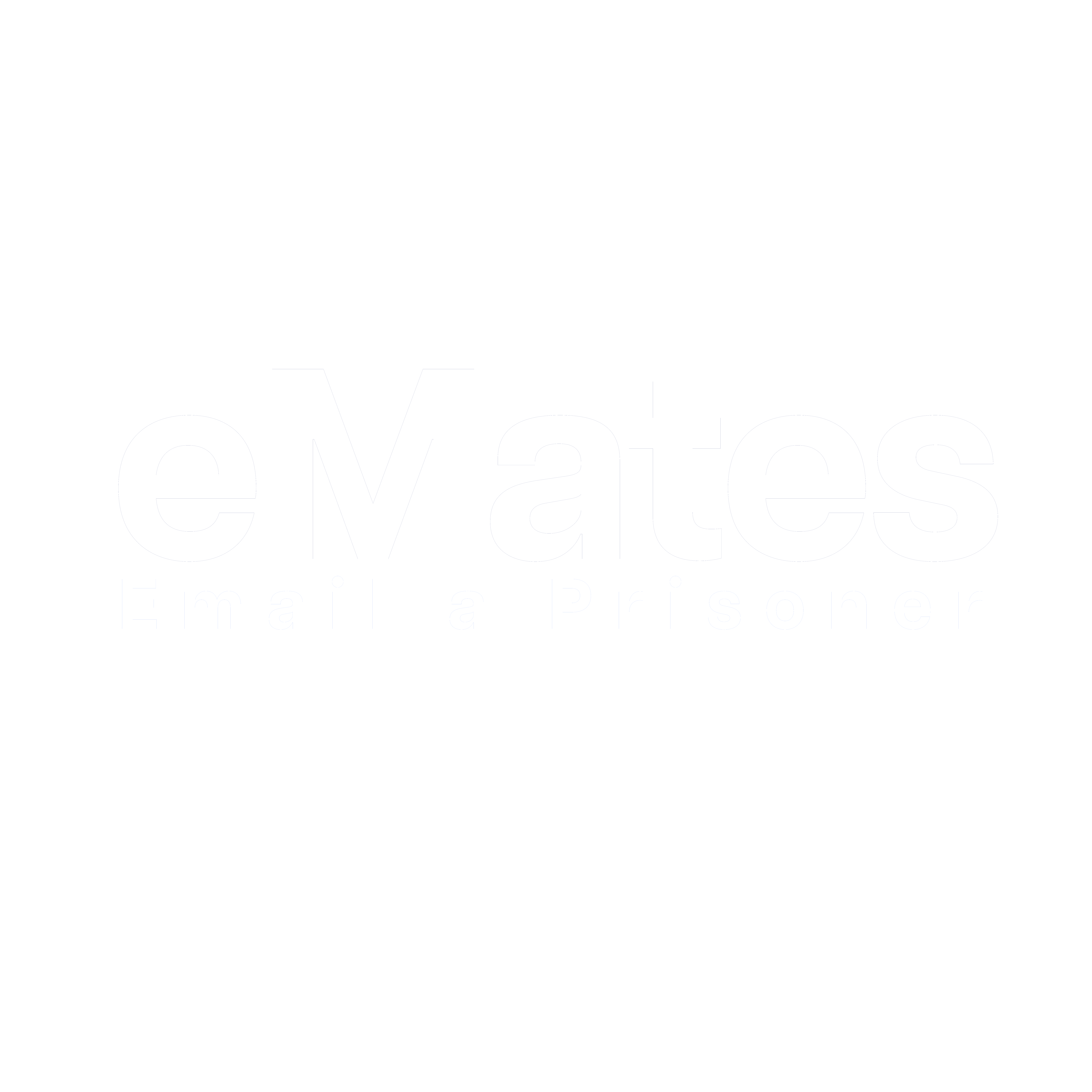How do I sign up?
eMates allows you to send messages to recipients within participating Correctional Centres.
Please follow these steps to create an account:
- Go to www.emailaprisoner.com.au and click 'Sign up'
- Enter your details and click ‘Register’
- Fill out your profile details
- Confirm your email address by clicking the activation link sent to your registered email
- Complete the Identity check
Once your identity has been verified, you will be able to send a message to your recipient.
My recipients location is not on the locations page?
Unfortunately, this means the Correctional Centre is not operating eMates at this present time.
Please contact the establishment directly to find out what form of messaging they currently accept.
Unilink Software Ltd contact establishments or the applicable government department regularly for their views on implementing our services.
You may also wish to write to your Local MP (Member of Parliament) or contact the Department of Corrections directly to ask for their views on implementing our services / express your wish to see the services become available.
Please keep checking the Locations page on our website eMates - the hassle free way to keep in touch for latest news and updates.
Alternatively, follow us on Facebook, Twitter or Instagram to see updates in your news feed.
How do I add a recipient?
To add a new recipient, please follow the below steps:
- Sign in at www.emailaprisoner.com.au
- Type in your email address and your chosen password.
- From the menu, select ‘My Recipients’
a. Then select ‘Add Recipient’
b. Under Add Recipient, enter the name and ID number of the person you wish to message and select the establishment from the dropdown list and press ‘Add Recipient’.
How do I delete my Draft messages?
To delete the drafts from your eMates account, please follow the below steps:
- Sign in at www.emailaprisoner.com.au
- Select ‘Drafts’ from the Menu
- Select the arrow next to the message, under the Actions column
- Select ‘Delete’
- A confirmation message will appear, and press ‘Delete’ again
How do I delete my Sent messages?
To delete the sent messages from your eMates account, please follow the below steps:
- Sign in at www.emailaprisoner.com.au
- Select ‘Sent Items’ from the Menu
- Select the arrow next to the message, under the Actions column
- Select ‘Delete’
- A confirmation message will appear, and press ‘Delete’ again
How do I delete my Inbox messages?
To delete the Inbox messages from your eMates account, please follow the below steps:
- Sign in at www.emailaprisoner.com.au
- Select ‘Inbox’ from the Menu
- Select the arrow next to the message, under the Actions column
- Select ‘Delete’
- A confirmation message will appear, and press ‘Delete’ again
How does eMates work?
Paper based - Once you click ‘Send Message’, your message is securely transmitted to the Correctional Centre and will be included in the next scheduled mail delivery.
Please note that, as we are not based within the correctional centres themselves, we are unable to confirm when your message is physically delivered to the recipient.
Messages are received by the centres early in the morning, where they are processed according to the centre’s internal process. They are then printed and distributed to recipients. Delivery times can vary, so we recommend allowing up to 3 business days for the message to reach your recipient.
Kiosk - Once you press Send Message, the message is delivered directly to the Correctional Centre for censoring. Once a message has been accepted, it will be delivered to the kiosk for your recipient to read.
Kindly be aware that some centres may not distribute mail on weekends or public holidays.
If you have requested a reply, your recipient will be provided with a pre-paid reply sheet. Once they hand this in, please allow up to 3 business days for the response to appear in your eMates inbox. Recipients must reply within 12 months of the date your original message was sent.
How does the reply service work?
Paper based - When you pay for a reply, a pre-paid reply sheet is given to your recipient along with your message.
It is then up to your recipient to write their reply and return it to the officers within the establishment. The reply will be checked by officers and sent to your eMates inbox. You will receive a notification to your registered email address notifying you of the reply.
Kiosk - While your recipient is at an establishment where they use kiosks or other smart-devices, the reply button will become available on the screen for them when they read your message.
When your recipient replies to your message. The reply will be checked by officers and sent to your eMates inbox. You will receive a notification to your registered email address notifying you of the reply.
My message has not been received, what do I do?
We kindly ask that you allow up to 3 business days for the message to be passed along.
Additionally, some establishments may not deliver messages on weekends or public holidays.
Please keep in mind that eMates messages, like all correspondence, depend on the correctional centre’s process for delivering them to the recipients.
If it has been more than 3 business days, we can resend them for you.
I received a message to say ‘Prisoner Number not recognised’, what does this mean?
The message was not delivered due to an incorrect / invalid ID number for your recipient or they are not at that location.
You can obtain the ID number directly from the recipient then update your eMates account using the below steps and then send a new message:
Before sending your next message:
- Login at eMates
- Select ‘My Recipients’
- Select 'Edit', next to your recipient’s name.
- Change the details and select 'Save Changes'.
Why does my name and address appear on the message to the recipient?
eMates messages will show your name and may show your residential address along with your recipients details to ensure the Correctional Centre are able to screen and deliver messages.
Unfortunately, we are currently unable to hide or change the information that is shown on an eMates message.
We recommend you contact the Correctional Centre directly to understand their mail handling processes and any steps they may undertake to protect your information.
What does Queued for Delivery mean?
When ‘Send’ is pressed, the message will be sent directly to the selected correctional centre in the next batch. When a message is pending delivery to the establishment, it will show as “Queued for Delivery” in the Sent Items.
Batches are sent to the establishments, once each day for printing. When the message has been delivered in a batch, the status and will change to “Delivered".
We are still at the establishment’s mercy (as with all correspondence) how quickly the messages are given to the recipients, and we ask that you allow at least 3 business days for your message to be given to them. In addition, some establishments do not deliver emails on the weekend or public holidays.
How can I check if I requested a reply with my message?
To check whether a reply was requested, follow these steps:
- Sign in to www.emailaprisoner.com.au
- Select ‘Credit History’ from the menu
- Click the blue question mark (?) in the Amount column
The details will expand to show what was included in your payment after you sent the message
How do I request a reply?
To request a reply, you will need to write a new message. Select your recipient from the dropdown menu, and if the correctional centre offers the reply service, the option to ‘Request a reply from your recipient’ will appear.
My reply sheet is upside down, what do I do?
Just above the reply sheet there is an option on the left ‘Flip Image’ and an option on the right ‘Rotate Image’.
How do I view my sent messages?
To view your sent messages, please follow these steps:
- Go to www.emailaprisoner.com.au and sign in
- Once logged in, select Sent Items
- Find the message you'd like to preview and click ‘View’. The message will appear just below.
How do I view a reply message?
To view a reply, please follow the below steps:
- Go to www.emailaprisoner.com.au and sign in
- Enter your email address and your chosen password
- Select Inbox
- Select View next to the message you wish to preview and it the message will appear below.
How do I write a new message?
To send a message, please follow the below steps:
- Please go to www.emailaprisoner.com.au and select ‘Sign In’
- Type in your email address and your chosen password
- From the menu, select ‘Write New Message’.
- Choose your recipient from the dropdown list, compose your message and click ‘Send Message’.
How do I write a new message and include photo attachments?
To send a message and include photo attachments, please follow the below steps:
- Please go to www.emailaprisoner.com.au and select Sign In.
- Type in your email address and your chosen password.
- From the menu, select Write New Message.
- Choose your recipient from the dropdown list
- Compose your message
- If the centre allows photo attachments to be sent, select Upload Photo
- Select your photo
- Click ‘Send Message’.
Can I stop a message being sent to my recipient?
Unfortunately, we are unable to stop any messages that are sent.
You may wish to contact the Correctional Centre directly as they may be able to assist in withdrawing the message from delivery.
I have sent my message to the wrong location, what do I do?
Unfortunately, we are unable to redirect or forward any messages that were sent to the wrong location. This is because once the Send Message button is pressed, the message is delivered directly to the selected establishment. They do not come to us and we forward them on, they go directly to the establishment.
As we are unable to guarantee that the location that received the message(s) will forward them onto the correct location, please login to your account, change your recipient’s details and re-send the messages.
I am not sure where my recipient is located, how do I get this information?
Unilink (operators of eMates) do not have access to any information about recipients, as Unilink is an independent company operating the messaging service.
Please look at previous written communication, cash deposit receipts, contact their lawyer/solicitor or try contacting Correctional Services in their state:
- NSW - (02) 8346 1000 (8:30am to 4:30pm weekdays)
- Queensland –
- Locate a recipient - email: prisonerlocations@corrections.qld.gov.au or if you know their IOMS number, you can search online
- Recipient’s IOMS number – you can request this by emailing StatewideOperationsCommunications@Corrections.qld.gov.au or you can obtain the IOMS number directly from the recipient.
- South Australia for further information please click the link Department for Correctional Services
- Tasmania - (03) 6165 7400
- Victoria – Phone (03) 8684 6600
- Western Australia – Phone (08) 9264 1711 (7am – 3pm weekdays) or online
I don’t know my recipient ID number, how do I get this information?
Please look at previous written communication, cash deposit receipts, contact their lawyer/solicitor or try contacting Correctional Services in their state:
- NSW - (02) 8346 1000 (8:30am to 4:30pm weekdays)
- Queensland –
- Locate a recipient - email: prisonerlocations@corrections.qld.gov.au or if you know their IOMS number, you can search online
- Recipient’s IOMS number – you can request this by emailing StatewideOperationsCommunications@Corrections.qld.gov.au or you can obtain the IOMS number directly from the recipient.
- South Australia for further information please click the link Department for Correctional Services
- Tasmania - (03) 6165 7400
- Victoria – Phone (03) 8684 6600
- Western Australia – Phone (08) 9264 1711 (7am – 3pm weekdays) or online
How do I update my recipients details?
To update the location of your recipient within your eMates account please follow the below steps:
- Login in to eMates
- Select ‘My Recipients’
- Select ‘Edit’, click on the word edit (not the drop-down arrow)
- Make the applicable changes and select ‘Save Changes’
Do Recipients have to pay for the messages?
The eMates service is free of charge for the recipients and the Correctional Centres.
If you request a reply (by ticking the box when you are writing your message), credit is deducted from your account upon pressing send.