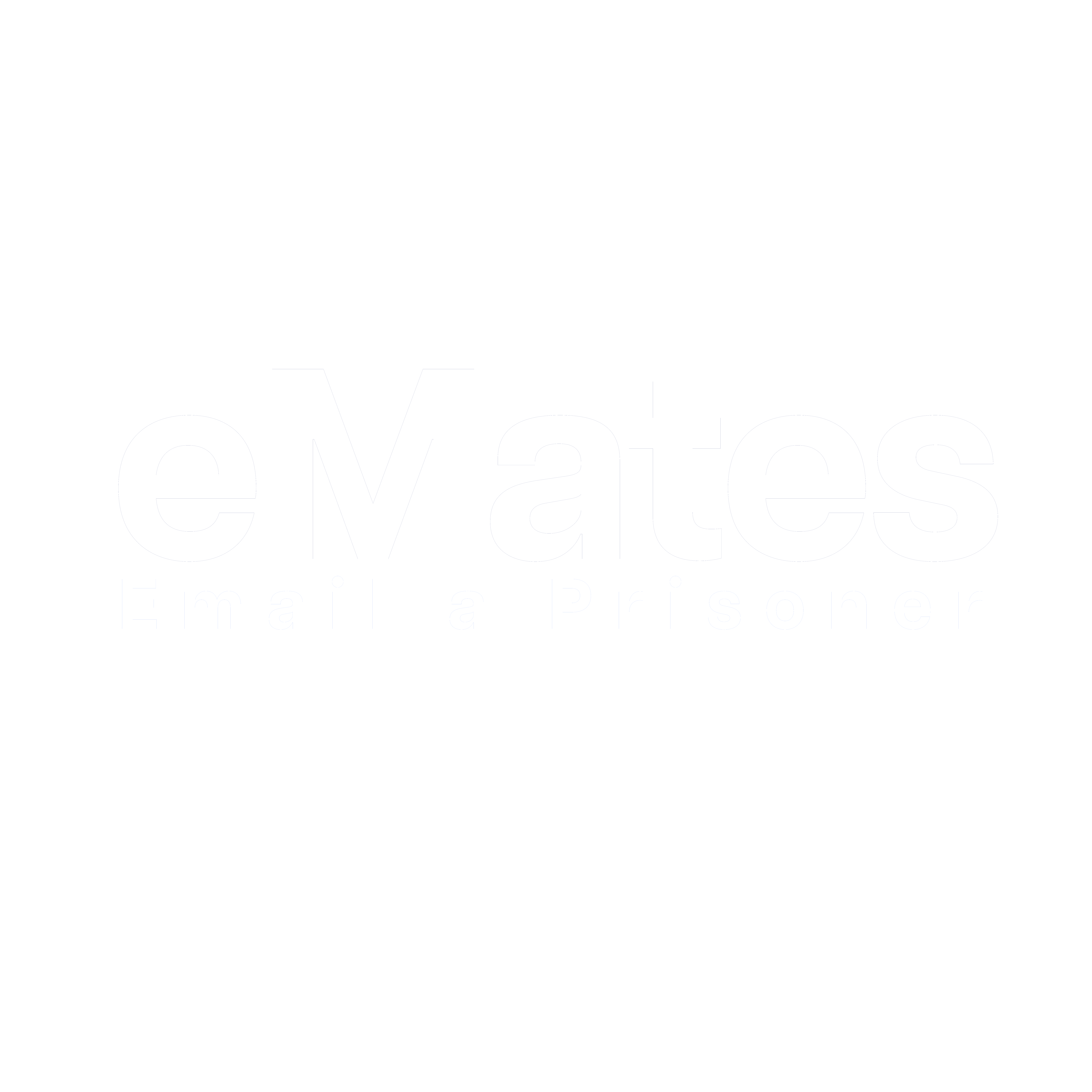I added credit to my account by mistake — I wanted it to send it to my recipient.
Please email us at uts.au@unilink.com from your registered email address, and we’ll be happy to help you with your enquiry.
How do I cancel my account?
If you wish to cancel your account, please email the support team from your registered email address requesting for your account to be cancelled. Our email address is uts.au@unilink.com.
How do I change my address?
To update your address details, please follow these steps:
- Sign In at www.emailaprisoner.com.au
- Select ‘My Profile & Settings’ from the menu
- Choose ‘Edit Address’
- Enter your address and press ‘Save Changes’.
How do I update my card details?
To update your card details when making a payment, please follow these steps:
- Sign in to your account at www.emailaprisoner.com.au
- From the menu, select ‘add credit’
- Complete the payment information form and click ‘Add credit to account’
- If any card details are pre-filled, delete them and enter your new card information
Once you've entered the updated details, your payment will be processed using the new card.
How do I change my email address?
If you still have access to your old email address:
Send an email to uts.au@unilink.com from your old email. Include your current (old) email and the new email address you'd like to use.
If you no longer have access to your old email address:
Send an email from your new email to uts.au@unilink.com with the following details:
- Full name
- Old email address
- New email address
- Account ID (if known)
- Residential address
- Your recipient’s details
We ask for this information to keep your account secure. If everything matches, we’ll update your email address.
How do I change my name?
To update your name, please email uts.au@unilink.com with the following documents:
- A document showing your name change, such as a legal name change certificate, marriage certificate, divorce certificate, or relationship certificate
- One additional document showing your current legal name and address (must be less than 6 months old)
- Once we receive your documents, we’ll review your request and update your account if everything matches.
How do I change my password?
To change your password, please login to your account, click ‘Change password’ at the top of the page and follow the prompts to change your password.
Please ensure your password is at least 12 characters long, containing at least one lower case letter, one upper case letter, one number and one of these special characters.
How do I change my phone number?
To update the phone number on your account, please follow these steps:
- Sign In to eMates - the hassle free way to keep in touch
- From the menu, select ‘My Profile and Settings’
- Select ‘Edit Contact Details’
- Delete the number, enter your new phone number and press 'Save Changes'.
I have forgotten my password, how do I change it?
If you are unsure of your password, please go to the sign in page, click 'I forgot my password', enter your registered email address and click 'Reset password'.
The system will send a password reset link to your registered email address. Once you have created a new password, you will be able to log into your account.
Please ensure your password is at least 12 characters long, containing at least one lower case letter, one upper case letter, one number and one special character.
Why was my ID declined?
Did not reach 100 points - We are unable to verify you, as the ID you have provided does not reach 100 points.
Please sign in to your eMates account and try again ensuring the ID reaches 100 points of more and is less than 6 months old.
A combination of the following documents is required to meet the 100 point identity check:
Primary Documents (70 points each)
- Australian Citizenship Certificate
- Bank Statement (less than 6 months old)
- Concession Card
- Driver's Licence (front and back)
- Full Birth Certificate (not birth certificate extract)
- Medicare Card
- Passport
- Visa Document
Secondary Documents (40 points for the first upload and then 25 Points thereafter)
- Aviation / Maritime Security Identification Card
- Council Rates Notice
- Marine Licence - Government Issued
- Payslip
- Superannuation Statement
- Utility Bill (less than 6 months old)
- Veteran Healthcare Card
- Working With Children / Teachers Registration Card
Tertiary Documents (25 points each)
- Australian Tax Office Assessment
- Birth Extract
- Insurance Document
- Motor Vehicle Registration Document
- Private Health Care Card
- Professional or Trade Association Card
- Proof of Age Card - Government Issued or Keypass
- Property Insurance
- Property Lease / Rental Agreement
- Seniors Card
Missing logo - Unfortunately, we are unable to verify you, as the ID you have uploaded does not clearly show the information of the organisation i.e., letterhead or logo of the organisation.
Residential address does not match account address - We are unable to verify you as the ID you have uploaded does not show the same address as your eMates profile address.
Name does not match the account name - We are unable to verify you as the ID you have uploaded does not show matching name details.
ID is older than 6 months old - We are unable to verify you as the ID you have uploaded has expired / is older than 6 months.
Not a valid ID - We are unable to verify you as the form of ID you have uploaded is not a proof of identity document.
ID is handwritten - We are unable to verify you, as the form of ID has been handwritten.
Unable to view ID attachments - We are unable to view the attachments that have been sent.
ID Unreadable - We have been unable to read the attachments that have been uploaded.
My payment is incomplete, why?
Please check all the card details, particularly the expiry date and try again.
You may also wish to try on another device or browser such as Google Chrome or Mozilla Firefox.
I am not receiving my one time passcode or NetCode to make a payment, what do I do?
Please check with your bank to make sure they have the right mobile number to send the OTP / NetCode.
Alternatively, you may also wish to try on another device or browser such as Google Chrome or Mozilla Firefox.
How do I make a payment using a Debit or Credit Card?
To purchase eMates credit with a credit or debit card, please follow these steps:
- Sign in to eMates
- Select ‘Add Credit’
- Enter the amount you want to add (e.g. type 10 for $10.00 credit)
- Select “Credit/Debit card’ from the payment method drop-down
- Check the cardholder’s name and address and select ‘Add credit to account’
- Enter your credit/debit card details and click ‘Make Payment’
If another screen appears, verify your bank information as requested.
Can I make a payment by sending a Bank Transfer?
To purchase eMates credit using the bank transfer option, please follow these steps:
- Please Sign in to eMates
- Select ‘Add Credit’
- Enter the amount you want to add (e.g. type 10 for $10.00 credit)
- Select ‘Overseas Payment’ from the payment method drop-down
- Select ‘Add credit to account’
- Write down your reference number and our banking information
- Log in to your Internet Banking and transfer the amount to the provided BSB and account details. Please include the reference number when you are making your payment.
Once we receive the funds (may take 2-3 business days), we will apply the credit to your account and email you.
NOTE: If sending from a non-Australian bank account, our bank is: The Australia and New Zealand Banking group (ANZ), BIC/SWIFT code: ANZBAU3M, Beneficiary Name and Address: Unilink Software Ltd, PO Box 3455, Port Adelaide, South Australia, 5015.
I made a payment via bank transfer, but the credit hasn't been applied. What should I do?
You will receive an email notification once the credit has been successfully applied to your account. Please note, it may take up to 3 business days for the payment to reach our bank account.
If more than 3 business days have passed since you made the transfer, email uts.au@unilink.com with a screenshot or bank statement showing the payment, so we can investigate further.
How do I check my credit balance?
To check your credit balance and history, log in to your account, click on 'Credit History'.
How much does it cost to send a message?
Each message costs AUD $1.00 for up to 2,500 characters or 50 lines.
How much does it cost to request a reply?
Requesting a reply costs AUD $0.75. This option is available at participating establishments.
What is the cost to attach a photo attachment to a message?
Photo attachments cost AUD $0.65 each. You can attach up to 8 photos per message. This option is available at participating establishments.
Why do you charge a fee?
Messages are not sent to Correctional Centres through the typical email system you use at home. To provide this service, Unilink (the operators of eMates) incurs several costs, as we are an independent company and do not receive any funding.
I don’t want to receive email confirmations, how do I switch this off?
If you would like to turn off the confirmation emails for your eMates account, please follow the below steps:
- Please go to eMates and ‘Sign In’ to your account
- From the menu, select ‘My Profile and Settings’
- Select ‘Edit Preferences’
- Un-tick the box ‘Send confirmation Emails’
- Select ‘Save Changes’.
I want to receive email confirmations, how do I switch this on?
If you would like to turn on the confirmation emails for your eMates account, please follow the below steps:
- Please go to eMates and ‘Sign In’ to your account
- From the menu, select ‘My Profile and Settings’
- Select ‘Edit Preferences’
- Tick the box ‘Send confirmation Emails’
- Select ‘Save Changes’.
All my old messages have disappeared, how do I get them back?
We are sorry to hear that your messages are no longer visible. The system automatically removes messages after 13 months.
Why does Unilink ask for my full name and residential address?
Unilink requests your full name and residential address to help identify you as the user of the eMates account.
I have had a payment come out of my bank, what is this for?
eMates allows you to send messages to recipients within participating Correctional Centres.
I have forgotten my email address, what do I do?
If you are unsure of the email address used, we ask that you sign up again.
I have locked my account, what do I do?
The fastest way to unlock your account is to select the link below to reset your password:
www.emailaprisoner.com.au/account/forgotpassword/
An email will be sent to your registered email address containing a reset password link. Please click the reset password link to reset your password.
Please ensure your password is at least 12 characters long, containing at least one lower case letter, one upper case letter, one number and one of these special characters.
I am having trouble entering the multi-factor authentication code, what do I do?
Delete any previous codes you have received and try again ensuring that you are using the most recent code.
If you cannot see the code in your Inbox, please check your junk and spam folders.
How does multi-factor authentication work on my account?
Multi-factor authentication means when you sign in to your eMates account, you will be prompted to enter a code.
This code will be sent to you in an email.
Please note down this code and enter it into the eMates website and it will log you into your account.
Please also check your junk / spam folders for the email.
How do I remove multi-factor authentication from my account?
If you would like to turn multi-factor authentication (the email) off, please follow the below steps:
- Sign in to eMates
- Select ‘My Profile and Settings’,
- Select ‘Multi-Factor Authentication’
- Change the dropdown box tick ‘Disabled’ and press ‘Save Changes’.
How does the identity check work?
You have the option to upload ID to complete the identity verification process or you can request a letter to be delivered via post.
If you are choosing to upload your ID you must upload at least 100 points. Below is the 100 point checklist:
Primary Documents (70 points each)
• Australian Citizenship Certificate
• Bank Statement (less than 6 months old)
• Concession Card
• Driver's Licence (front and back)
• Full Birth Certificate (not birth certificate extract)
• Medicare Card
• Passport
• Visa Document
Secondary Documents (40 points for the first upload and then 25 Points thereafter)
• Aviation / Maritime Security Identification Card
• Council Rates Notice
• Marine Licence - Government Issued
• Payslip
• Superannuation Statement
• Utility Bill (less than 6 months old)
• Veteran Healthcare Card
• Working With Children / Teachers Registration Card
Tertiary Documents (25 points each)
• Australian Tax Office Assessment
• Birth Extract
• Insurance Document
• Motor Vehicle Registration Document
• Private Health Care Card
• Professional or Trade Association Card
• Proof of Age Card - Government Issued or Keypass
• Property Insurance
• Property Lease / Rental Agreement
• Seniors Card
Can I get a refund?
We are unable to offer refunds of purchased credit, to avoid disappointment, we urge you NOT to add more credit to your account than you will use. However, this does not affect your rights under Australian Consumer Law.